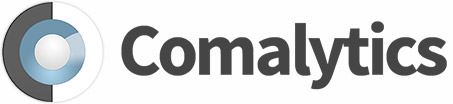- Home /
- Our Plugins /
- Bob Go Courier Plugin
Information
Comalytics is an e-commerce and software development company based in Cape Town. We work globally with customers, either directly or through e-commerce web development agencies and business consultants.
My account
Customer service
Newsletter
Wait...
Powered by nopCommerce
Copyright © 2025 Comalytics Shop. All rights reserved.